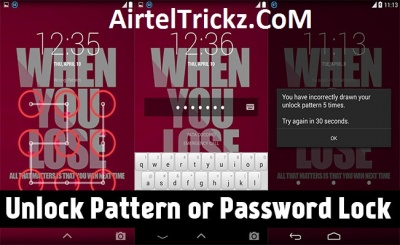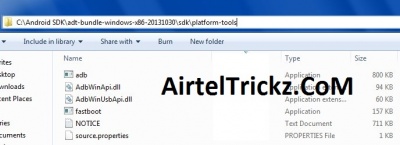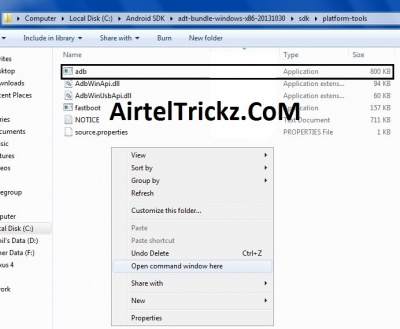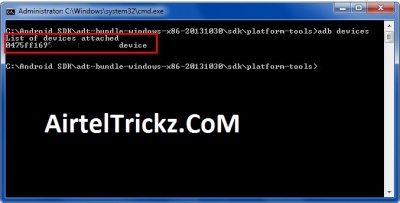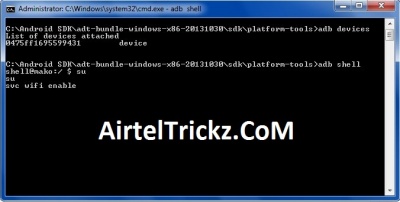Besides of being offering a variety of customization features and support to “App ecosystem”, Android also holds out a number of security options like data encryption, pattern lock, password lock, etc. to secure sensitive or non-sensitive data stored on the device. Generally, users opt for a pattern or password lock, the straightforward option to stop their device from being used by others.
But, what if when you forget unlock pattern or password of your device? No doubt, you will try every possible combination you have used till now on your device. Well, you are free to give a shot for a limited number of times only and if you just go on attempting then a pop-up will appear on the screen saying, “You have incorrectly drawn your unlock pattern/password 5 times. Try again in 30 seconds.” Still, you are being rude and give a multiple shots then time period will go on increasing.
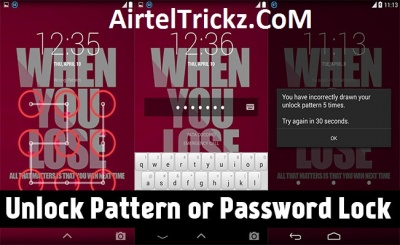
Now, at this stage, you need to reset pattern or password lock on Android device. So, today, I will show you the way to unlock Pattern or Password Lock on Android device with easy steps.
For an ease, I have divided the guide into two sections:
1) How To Unlock Pattern or Password Lock on Android Device [Rooted]
2) How To Unlock Pattern or Password Lock on Android Device [Unrooted]
So, please follow only that guide in which your device falls. Let’s start then!
Prerequisites:
1. Make sure your device should possess minimum 60% of charging, if its not then charge up to that level.
2. Do enable USB Debugging on your device.
3. Your device must be rooted, if you are going for rooting guide.
How To Unlock Pattern or Password Lock on Android Device Without Data Loss[Rooted Devices]
1.
AirtelTrickz.CoM “Aroma File Manager” on your PC.
2. Place the downloaded file in the root directory of your device.
3. Boot your device into “
Recovery Mode” using specific key combinations.
4. From there, select “Install zip from SD card” option and give a path to downloaded “Aroma File Manager”.
5. Flash the selected file.
6. Now, you will get “Aroma File Manager” opened in the recovery mode.
7. In the Aroma File Manager, navigate to “
Settings” > “Scroll upto last option” and click on “
Automount All Device on Start” > “Exit Aroma File Manager“.
8. Follow the &ldquo
;Step 4 & 5” again.
9. Once again, you will get “Aroma File Manager” opened.
10. Now, find and navigate to “
Data Folder” > “
System Folder” > Find the “
gesture.key” or “
password.key” for pattern lock or password lock respectively.
11. Delete that particular key from your device.
12. Exit the Aroma File Manager and reboot your device.
13. Once your device is rebooted, you will notice that “Pattern or Password Lock” is still there. No worries, use any “Pattern or Password Lock” to unlock it and don’t forget to note it.
So, by following the above mentioned steps one can unlock Pattern or Password Lock on Android device without data loss. For the unrooted devices, jump to the below guide.
How To Unlock Pattern or Password Lock on Android Device [Unrooted Devices]
Method 1: 1. Download and install
“Moborobo Tool” on your PC for the device USB drivers. If you have any problem in installing or detecting your device then you can refer to this article.
2. Download and install
“Android SDK” to run adb commands. If you need help in installing android sdk on your PC then refer to this article.
3. Connect your device to your PC via original USB data cable.
4. Navigate to folder where you have installed “
Android SDK” (Ex: C:\Android) > “
platform-tools” > “
Mouse right-click on white space” > “
Sub-menu” will be opened up > select “Open command window here“.
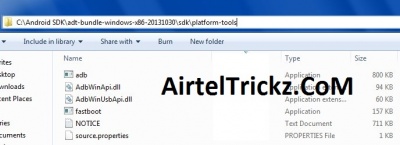
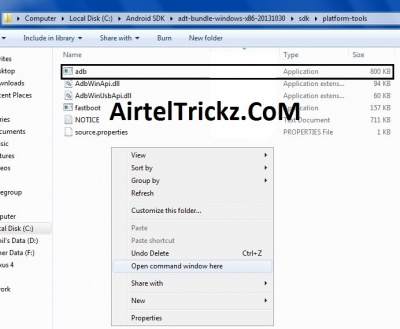
5. To check your device is connected or not, type “
adb devices” in the
open command prompt.
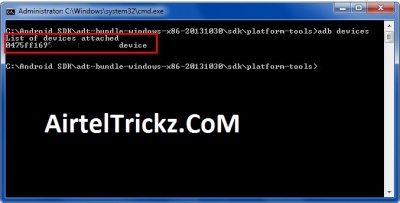
6. Once your device is detected, you have to run the following commands in the command prompt:
To Enable Mobile Data:
- adb shell
- su
- svc data enable
OR
To Enable Wifi:
- adb shell
- su
- svc wifi enable
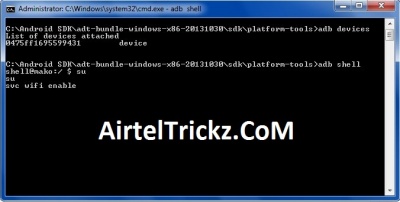
7. Once you have enable Wi-fi or mobile internet connection, enter your “
email address and password” to reset Pattern or Password Lock on Android device.
That’s it! You have successfully unlocked your device without losing your important data. Well, if you are not comfortable with the “Method – 1″or you are facing any issues, then simply opt for below procedure to format your device completely.
Method 2 – Back To Factory Settings:
1. Switch off your device.
2. Now, boot your device into “
Recovery Mode” using specific key combination.
3. In the recovery mode,
- Select “
Factory Data Reset” option and give “
Yes“.
- Select “
Wipe Cache Partition” to wipe cache data.
4. Reboot your device.
5. You’re done! Now, your device will start from the scratch.
This is the easiest method to reset Pattern or Password Lock on Android device. But, the drawback is that all of your data will be deleted from the device. So, make sure that if none of the methods works for you then only go for the “
Factory Reset” method.